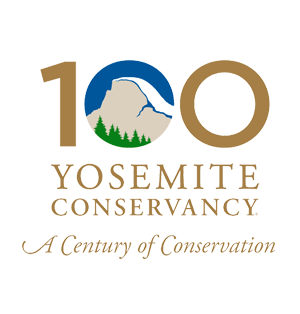Ready to make Yosemite your everyday backdrop? Want to share your favorite park with friends, family and colleagues when gathering virtually via video? Click your favorite photo, and then use the links to download and save the image to your computer, phone or tablet. For more help, see the detailed instructions below.


Tunnel View
View Wallpaper
Glacier Point
View Wallpaper
Black Bear
View Wallpaper
Echo Peaks
View Wallpaper
Tenaya Lake
View Wallpaper
Dogwood
View Wallpaper
Pansy Monkeyflower
View Wallpaper
Vernal Fall
View Wallpaper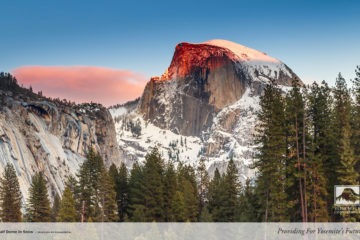
Half Dome in Snow
View Wallpaper
Sierra Nevada Red Fox
View Wallpaper
Yosemite Falls in Clouds
View Wallpaper
Elm Tree in Yosemite Valley
View Wallpaper
American Pika
View Wallpaper
Fledgling Spotted Owl
View Wallpaper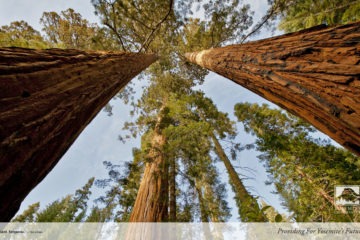
Giant Sequoia
View Wallpaper
Great Gray Owl
View Wallpaper
Fall Oak Leaves
View Wallpaper
Yosemite Chapel
View Wallpaper
Mule Deer
View WallpaperDetailed Downloading Instructions
Device Wallpapers:
- Mobile Phone/Tablet: Select the download action for your device (Android or iPhone) from the menu beside the photo. Once the photo has loaded fully, press on the image until a list of options appears. Select the “save” option, and then use your phone’s photo gallery or display settings to set the image as your wallpaper.
- Desktop Windows: Select the “Desktop” option from the menu beside the photo.
- If using Google Chrome: When the photo has loaded fully, right-click and select “Save Image As.” Once the image is saved to your device, use your computer’s Control Panel to update your desktop background with the new image.
- If using Firefox or Internet Explorer: When the photo has loaded fully, right-click on the image and Select “Set As Wallpaper” or “Set As Background” from the drop-down menu. Check your desktop to see the new background.
- Desktop Mac: Select the “Desktop” option to download to your computer. Once the photo has loaded fully, click the image and drag it to your desktop. Open “System Preferences” and select “Desktop.” Add the photo to the Desktop pictures window by dragging and dropping it, or by selecting the image file from the side bar. Select the image to set it as your wallpaper.
Note: You may need to restart your computer for the wallpaper to be installed.
Facebook Covers:
Click the “Facebook Cover” link to open the image file. Save the photo to your computer (on Windows, right-click on the image; on Mac, either CTRL-click or drag the image to your desktop). Sign into Facebook and upload the file as your cover photo. Share Yosemite’s beauty with your social media network — and inspire others with your commitment to preserving and protecting the park!
Video Chat Backgrounds:
Some video chat platforms, including Zoom and Skype, allow you to customize your backdrop by uploading an image. Follow the instructions above to download the wallpaper to your desktop or mobile device. After you save the image, use the “Virtual Background” tool on Zoom to upload the photo and set it as your new backdrop. If you’re on Skype, hover over the video button, click “Choose background effect” and follow the prompts to upload your image.